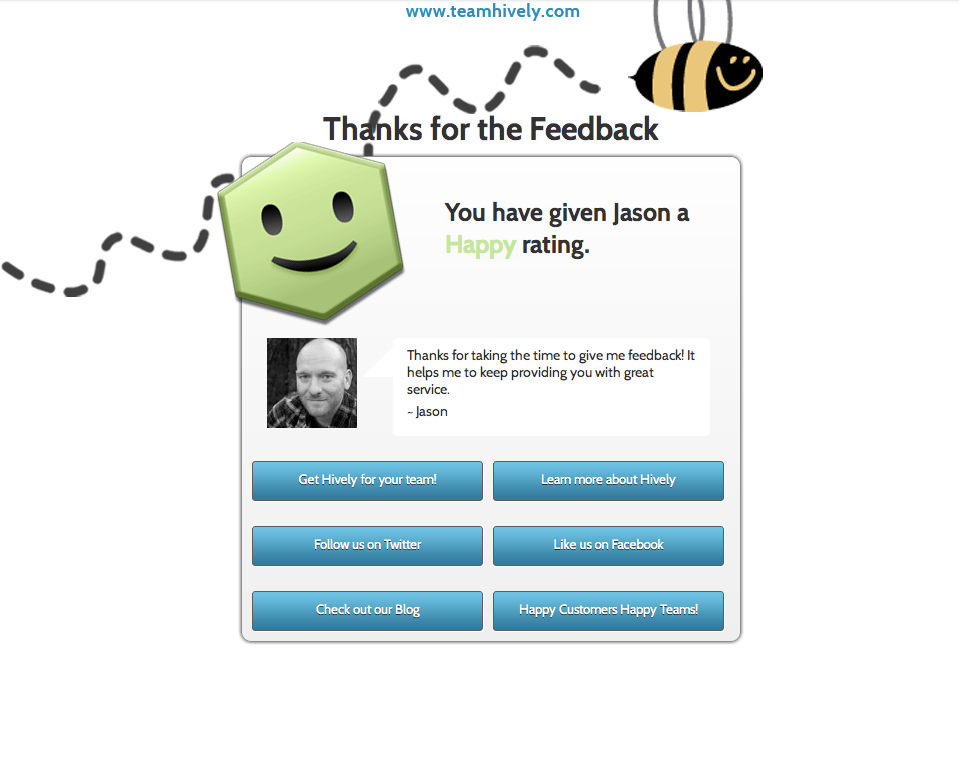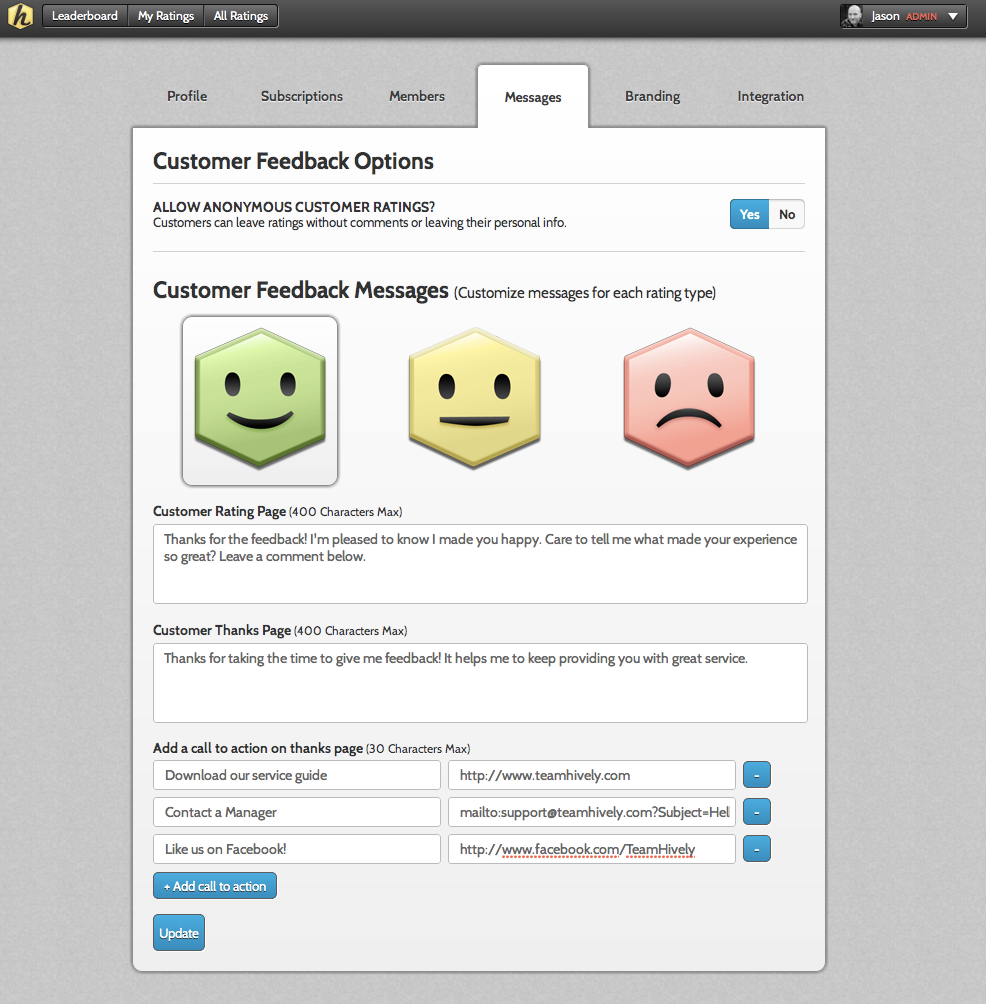Increase Your Customer Engagement with Hively Thanks Buttons
Posted on September 5th, 2012
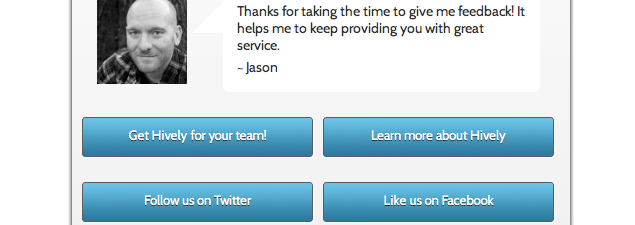
When customers leave you feedback with Hively your engagement with them doesn’t have to stop there! Hively provides you with ‘thanks buttons’ to add to the customer feedback process.
What are thanks buttons?
Thanks buttons are customizable buttons that link to web pages, videos, white papers, coupons or even send emails. These buttons give your customers options for further interaction with your company. With Hively, after a customer leaves you feedback they land a page we call the ‘thanks page.’ This page displays a custom message from the team member that just received feedback. Under this message you can also display thanks buttons.
What are some examples of thanks buttons?
You are really only limited here by your imagination. You can display as many thanks buttons as you like and you can display different thanks buttons based on the type of feedback you received. For example, if a customer just gave you a WOW create a thanks button asking them to now rate you on Yelp! If a customer just gave you negative feedback, create a thanks button that sends an email directly to a manager for quick contact and follow up.
Some specific examples of thanks buttons include linking to:
- Like us on Facebook
- Follow us on Twitter, Pinterest, Instagram or LinkedIn
- A YouTube or Vimeo Video
- Downloading a whitepaper, eBook or coupon
- Completing a survey
- Leaving a company review for you on Yelp, Google Places, LinkedIn or Avvo
- Sending an email to support or a manager
- A support site
How do you create thanks buttons?
Easy. All team leaders on paid Hively subscription plans have the ability to create thanks buttons. Simply login to Hively, go to your team settings and click on the Messages tab. At the bottom of the page you can create your thanks buttons. First, select the rating type you want to create thanks buttons for by clicking on the Happy, Satisfied or Unhappy face. Remember, you can create unique thanks buttons for each rating type!
Next, add as many thanks buttons as you like. Give each button a label and link them to a web page, image, video or document. For example: http://www.teamhively.com. You can also have the link be a ‘mailto’ link. This means that when a customer clicks this button they will be able to send an email to the person you designate. For example, if a customer gives you an unhappy rating you might want one thanks button option for them to be able to contact a manager. To do this, select the unhappy rating face. Next, label your button ‘Contact a manager’ (without quotes). For the link type, put in your the email address of the manager like this: ‘mailto:tammy@acme.com’ (again, without quotes).
Be sure to save your buttons by clicking Update. Now your customer thanks page will display all the thanks buttons you’ve created for each rating type.
That’s it! If you’re a Hively customer give it a try. If you’re not yet using Hively sign up today for free!
Be the first to comment!